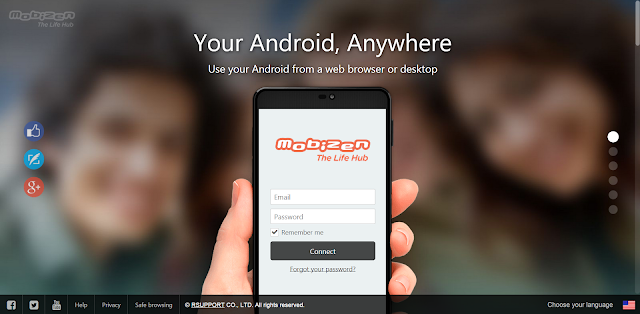- Android Device
- Micro-USB cable
Steps:
1) Download the Mobizen app and sign up for an account
2) Download and install the Mobizen PC client from mobizen.com
also make sure that your device is plugged into the computer, and USB debugging is enabled.
3) Go through the Android app, and ignore the "Install Remote Help" thing that comes up
4) Finish both setup menus on Android and PC, and you should have these screens
 |
| PC, this one might look a little different |
 |
| Phone |
6) Enjoy! Your phone should begin casting to your computer/browser
 |
| PC |
 |
| Phone |
Tried out Mobizen yourself? Let me know what you thought on Twitter @masala_tech, and remember to keep things spicy!
Edit: Sorry about the video background noise, if it's too annoying I can get rid of it :).
By Sahen Rai